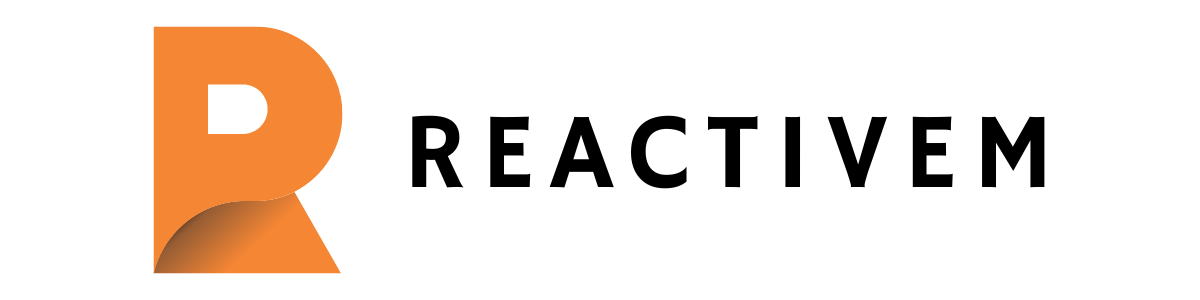How to override CSS style in PrimeVue – PrimeVue is a popular UI framework for Vue.js, known for its rich set of customizable components, pre-built themes, and modern design patterns. It is widely used by developers looking to build responsive, visually appealing, and highly functional web applications. However, when working with PrimeVue components, one common task developers face is customizing the default styles to fit the specific design needs of their application.
By default, PrimeVue (how to override CSS style in PrimeVue) provides several themes and style sheets, but these might not always align perfectly with the custom requirements of a project. Therefore, learning how to override PrimeVue’s default CSS styles becomes essential. In this guide, we’ll explore the various techniques and best practices for overriding CSS styles in PrimeVue while maintaining performance, readability, and maintainability.
We will cover the following key topics:
- PrimeVue Overview
- Understanding PrimeVue CSS Structure
- Methods to Override CSS Styles in PrimeVue
- Using Inline Styles
- Leveraging Vue’s Scoped Styles
- Overriding CSS with Global Styles
- Using Deep Selectors in Scoped CSS
- Employing
!importantfor Critical Overrides
- Customizing PrimeVue Themes
- PrimeVue SASS Variables for Theme Customization
- Best Practices for Managing CSS in PrimeVue Applications
By the end of this article, you’ll have a comprehensive understanding of how to override PrimeVue CSS styles effectively, ensuring that your application has a consistent and tailored look.
1. PrimeVue Overview
PrimeVue is part of the Prime UI library family, which also includes PrimeFaces for Java and PrimeNG for Angular. PrimeVue is built exclusively for Vue.js and offers more than 80 rich components that are easy to integrate (how to override CSS style in PrimeVue). These components include basic UI elements such as buttons, dropdowns, and input fields, as well as more advanced ones like data tables, charts, and file uploaders.
The library is designed with performance and responsiveness in mind, making it a go-to choice for developers working on modern web applications. Each component in PrimeVue comes with its own default styles that are derived from pre-built themes. These themes can either be used as-is or customized depending on the project’s design specifications.
2. Understanding PrimeVue CSS Structure
Before jumping into overriding styles, it’s essential to understand the structure of PrimeVue’s CSS. Each PrimeVue component has a corresponding CSS class that controls its appearance. These classes are defined in the theme’s style sheet that you import when setting up PrimeVue in your Vue.js project.
For example, if you are using the Button component, PrimeVue applies default classes like .p-button to style it. Similarly, a DataTable might come with classes like .p-datatable, .p-datatable-header, .p-datatable-body, and so on. Understanding these classes helps you target specific elements when customizing the style.
By default, PrimeVue uses several global classes prefixed with p-. It’s important to be aware of these CSS classes because overriding them improperly can lead to unwanted side effects. For instance, globally overriding the .p-button class will affect all buttons in your application, not just a single button component.
3. Methods to Override CSS Styles in PrimeVue
There are multiple methods to override PrimeVue CSS styles, depending on your needs. Let’s explore these approaches in detail.
a. Using Inline Styles
One of the simplest ways to override a component’s style is by using inline styles. Inline styles apply directly to an HTML element, overriding any external styles applied to the same element.
For example, let’s say you want to change the background color of a Button component in PrimeVue:
| vue |
| <template> <Button label=”Click Me” :style=”{ backgroundColor: ‘#4CAF50’, color: ‘#fff’ }” /> </template> |
In this example, we are using the :style directive in Vue to bind an object of CSS properties. This will override the default background color and text color of the button.
While inline styles are easy to use, they should be avoided for larger projects as they make your code harder to maintain and lack the flexibility that CSS classes provide.
b. Leveraging Vue’s Scoped Styles
Vue.js offers a feature called scoped styles, which allows you to encapsulate your component-specific styles and ensure they don’t leak into other parts of your application. This can be incredibly useful when working with PrimeVue components because you can apply custom styles to a component without affecting others globally.
Here’s how to use scoped styles:
| vue |
| <template> <Button label=”Submit” class=”custom-button” /> </template> <style scoped> .custom-button { background-color: #ff9800; color: white; } </style> |
In this example, the .custom-button class will only apply to the Button component within this specific Vue component, thanks to the scoped attribute. The scoped CSS is automatically scoped to the current component’s DOM tree by adding unique attributes to the HTML elements.
c. Overriding CSS with Global Styles
Another common approach is to override PrimeVue styles with global CSS. This method is useful when you want to make consistent style changes across multiple components in your application.
For instance, if you want to customize the appearance of all Button components globally, you can define your styles in a global CSS file:
| css |
| /* In your global CSS file */ .p-button { background-color: #2196f3; border-radius: 5px; color: #ffffff; } |
By importing this CSS file in your main.js or App.vue, you can override PrimeVue’s default styles globally. This approach is beneficial when you have a consistent design pattern across your app.
d. Using Deep Selectors in Scoped CSS
In some cases, PrimeVue components may contain child elements that are styled using internal CSS classes. To override these styles in scoped CSS, you can use Vue’s deep selector. The deep selector allows you to target elements within child components of PrimeVue.
Here’s an example of how to use the deep selector:
| vue |
| <template> <DataTable :value=”users”> <!– DataTable setup –> </DataTable> </template> <style scoped> /deep/ .p-datatable { border: 2px solid #4caf50; } /deep/ .p-datatable-header { background-color: #e0f7fa; } </style> |
In this example, we’re using the /deep/ selector (which can also be written as >>> or ::v-deep depending on your Vue version) to penetrate the child components of DataTable. This way, you can override styles of internal PrimeVue elements while keeping your styles scoped to a specific component.
e. Employing !important for Critical Overrides
Sometimes, PrimeVue styles may have higher specificity due to the way they are defined in the component’s CSS. In such cases, even after writing custom styles, you might find that your styles are being ignored. One solution is to use the !important declaration to force your styles to take precedence.
Here’s an example:
| css |
| .p-button { background-color: #e91e63 !important; color: white !important; } |
While !important can be useful in certain situations, it should be used sparingly as it can make your CSS harder to maintain and debug. Overusing !important can lead to specificity wars, where different parts of your code are fighting to apply their styles.
4. Customizing PrimeVue Themes
PrimeVue comes with several pre-built themes, such as saga, vela, arya, and mdc, each offering a unique look and feel for your application. While these themes provide a good starting point, you might want to customize them further to align with your brand or design system.
To customize a theme, you can either modify the theme’s CSS directly or create a custom theme by overriding specific variables in the theme’s CSS file.
Importing a Theme
To start, ensure that you have imported one of the PrimeVue themes into your project:
| js |
| import ‘primevue/resources/themes/saga-blue/theme.css’; |
Overriding Theme Styles
Once the theme is imported, you can begin overriding its styles. For example, if you want to change the primary button color in the saga-blue theme, you can add the following CSS in your global style file:
| css |
| /* Customizing the Saga Blue theme */ .p-button { background-color: #ff5722; border-color: #ff5722; } |
This will change the background and border color of all buttons in your application while still using the saga-blue theme as a base.
5. PrimeVue SASS Variables for Theme Customization
PrimeVue’s themes are built using SASS, which means you can take advantage of SASS variables to customize the theme more efficiently. By overriding these variables, you can adjust the core styles of a theme without manually overriding each CSS rule.
Here’s how you can customize PrimeVue themes using SASS:
- Install SASS in your project if you haven’t already:
| bash |
| npm install sass |
2. Create a custom SASS file and override the variables that you want to change:
| scss |
| /* custom-theme.scss */ @import ‘primevue/resources/themes/saga-blue/theme.scss’; $primary-color: #ff5722; $primary-color-text: #ffffff; |
3. Ensure that your project’s build setup processes the SASS file, and import your custom theme into your main Vue entry point:
| js |
import './assets/styles/custom-theme.scss'; |
This approach allows you to maintain consistency across your application while easily making global changes to the theme.
6. Best Practices for Managing CSS in PrimeVue Applications
As you begin customizing and overriding PrimeVue styles, it’s important to follow best practices to ensure that your CSS is maintainable, scalable, and performant. Here are some best practices to keep in mind:
a. Keep Styles Modular
Avoid writing all your styles in a single file. Instead, split your CSS into smaller, modular files based on components, pages, or features. This makes it easier to maintain and update your styles.
b. Use Scoped Styles Where Possible
Scoped styles are a great way to ensure that your styles only affect the components they are intended for. This helps to prevent unintentional style leakage and makes it easier to manage styles in large applications.
c. Avoid Overusing !important
While !important can be useful in certain cases, overusing it can lead to maintainability issues. Always try to increase specificity with proper selectors before resorting to !important.
d. Leverage CSS Variables and SASS for Consistency
Using CSS variables or SASS variables allows you to create a consistent design system across your application. You can define colors, fonts, and spacings as variables, making it easy to update styles globally.
e. Test Styles Across Different Components
PrimeVue provides a wide range of components, and custom styles might impact multiple components in ways you don’t expect. Make sure to test your custom styles across various components to ensure consistency.
Conclusion
Overriding CSS styles in PrimeVue is a common task for developers aiming to customize their applications to meet specific design requirements. Whether you choose to use inline styles, scoped styles, global styles, or deep selectors (how to override CSS style in PrimeVue), it’s important to understand the structure of PrimeVue’s CSS and follow best practices to maintain performance and scalability.
By mastering these techniques, you can create beautiful, functional, and customized web applications with PrimeVue (how to override CSS style in PrimeVue). Don’t be afraid to explore the flexibility of PrimeVue’s theming system and use SASS variables for deeper customization. With the right approach, you can ensure that your PrimeVue application not only looks great but is also easy to maintain in the long run.